Make sure you have connected your device to a Wi-Fi network
Select 'Start Wi-Fi transfer' in Settings tab or touch
Access to the URL presented by the Wi-Fi Transfer view by a desktop browser and start transfer your songs collections.
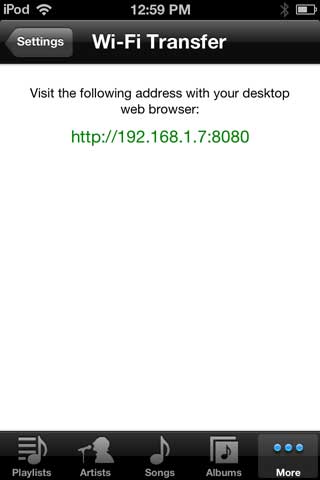
Back
1. Transfer videos from iTunes
2. Transfer videos via Wi-Fi
network
3. Create, modify & delete
playlist
4. Settings
5. Basic playback control
6. Set passcode
7. Play audio on background
1. Transfer videos from
iTunes
- Open iTunes -> Devices ->Device's name-> Apps -> File
Sharing
- Add videos to FLAC Player+'s documents directory.
Back
2. Transfer videos via
Wi-Fi network
Make sure you have connected your device to a Wi-Fi network
Select 'Start Wi-Fi transfer' in Settings tab or
touch
![]() button on the start screen (first use of FLAC Player+).
button on the start screen (first use of FLAC Player+).
Access to the URL presented by the Wi-Fi Transfer view by a
desktop browser and start transfer your songs collections.
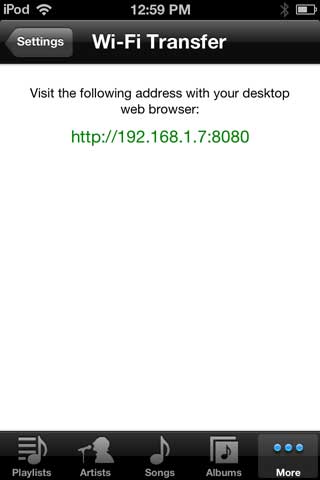
Back
3. Create, modify &
delete playlist
Create playlist: Touch
![]() button on the Playlists tab, then select the videos you want to add on
the Select Videos view, then touch Back button
button on the Playlists tab, then select the videos you want to add on
the Select Videos view, then touch Back button
Modify playlist: On the Playlist content view, touch
![]() button to add more videos to the playlist or touch Edit button to start
to remove videos from the playlist.
button to add more videos to the playlist or touch Edit button to start
to remove videos from the playlist.
Delete playlist: On the Playlist content view, touch
Delete button to delete the playlist.
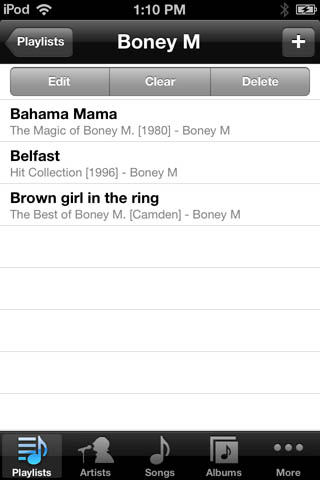
Back
4. Settings
- Enable multitasking: enable, disable playing
audios, videos in background mode.
- Network buffering: enable, disable preloading
video content while playing video in the network.
- Sounds: select the number of audio output
channels.
- Start Playing: select the starting point of the
playback: from beginning or where left off
- Visualization: enable, disable audio
visualization.
- Set passcode: set the passcode to protect your
videos.
- Passcode lock: ask for passcode while opening FLAC
Music.
- Help: open online help page.
Back
5. Basic playback control
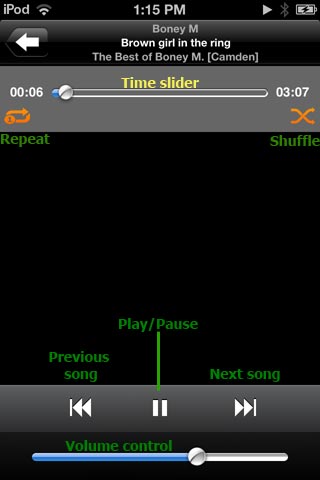
Back
6. Set passcode
Go to Settings tab -> Set passcode, then
enter the passcode as you want, then touch Set button.
Back
7. Play songs on
background
Enable Multitasking in Settings tab
Open a song file, then press Home button.
Back